V4l2 camera
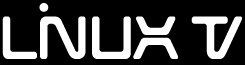
Introduction
V4L2 stands for Video for Linux 2. This new plugin aims to interface any v4l2 camera devices to LIMA framework. Some USB Webcams have been tested successfully. Video for Linux 2 supports most of the market products, however you may encountered some limitations using Lima, please report your problem and or your patch to lima@esrf.fr, we will be happy to improve this code for you.
Useful links:
Installation & Module configuration
Depending or your linux flavor you may need to intall/update the v4l2 packages.
The package libv4l-dev is mandatory to compile the lima v4l2 plugin.
We recommend to install a useful tool qv4l2, a Qt GUI. You can test your device and check supported video formats and if the camera is supporting fixed exposure for instance.
Follow the generic instructions in Build and Install. If using CMake directly, add the following flag:
-DLIMACAMERA_V4L2=true
For the Tango server installation, refers to PyTango Device Server.
Initialisation and Capabilities
Implementing a new plugin for new detector is driven by the LIMA framework but the developer has some freedoms to choose which standard and specific features will be made available. This section is supposed to give you the correct information regarding how the camera is exported within the LIMA framework.
Camera initialisation
The camera will be initialized by creating a V4l2::Camera object. The contructor sets the camera with default parameters, and a device path is required, e.g. /dev/video0.
Std capabilities
This plugin has been implemented in respect of the mandatory capabilites but with some limitations.
It is mainly a video controller, see HwVideoCtrlObj, with a minimum set of feature for standard acquisition. For instance the exposure control can not be available if the camera only support the auto-exposure mode.
HwDetInfo
getCurrImageType/getDefImageType(): it can change if the video mode change (see HwVideo capability).
setCurrImageType(): It only supports Bpp8 and Bpp16.
HwSync
get/setTrigMode(): Only IntTrig mode is supported.
Optional capabilites
The V4L2 camera plugin is a mostly a Video device which provides a limited interface for the acquisition (i.e, exposure, latency ..).
HwVideo
The v4l2 cameras are pure video device we are supporting the commonly used formats:
- Bayer formats
BAYER_BG8
BAYER_BG16
- Luminence+chrominance formats
YUV422
UYV411
YUV444
I420
- RGB formats
RGB555
RGB565
BGR24
RGB24
BGR32
RGB32
- Monochrome formats
Y8
Y16
Y32
Y64
Use get/setMode() methods of the video object (i.e CtControl::video()) for accessing the video format. The lima plugin will initialise the camera to a preferred video format by choosing one of the format the camera supports but through ordered list above.
Configuration
Simply plug your camera (USB device or other interface) on your computer, it should be automatically detected and a new device file is created like /dev/video0. The new device is maybe owned by root:video, so an other user cannot access the device. In that case you should update /etc/group to add that user to the video group.
How to use
This is a python code example for a simple test:
from Lima import v4l2
from lima import Core
#------------------+
# V4l2 device path |
# v
cam = v4l2.Camera('/dev/video0')
hwint = v4l2.Interface(cam)
ct = Core.CtControl(hwint)
acq = ct.acquisition()
# set and test video
#
video=ct.video()
# to know which preferred format lima has selected
print (video.getMode())
video.startLive()
video.stopLive()
video_img = video.getLastImage()
# set and test an acquisition
#
# setting new file parameters and autosaving mode
saving=ct.saving()
pars=saving.getParameters()
pars.directory='/buffer/lcb18012/opisg/test_lima'
pars.prefix='test1_'
pars.suffix='.edf'
pars.fileFormat=Core.CtSaving.TIFF
pars.savingMode=Core.CtSaving.AutoFrame
saving.setParameters(pars)
# now ask for and 10 frames
acq.setNbImages(10)
ct.prepareAcq()
ct.startAcq()
# wait for last image (#9) ready
lastimg = ct.getStatus().ImageCounters.LastImageReady
while lastimg !=9:
time.sleep(1)
lastimg = ct.getStatus().ImageCounters.LastImageReady
# read the first image
im0 = ct.ReadImage(0)