Ueye
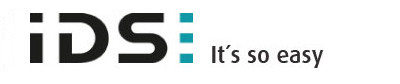

Introduction
Industrial Cameras for digital imaging and visualization (USB,GigE).
home site: http://www.ids-imaging.com/
Installation & Module configuration
First, you have to install the Ueye SDK. See the sdk README provide in the ueye module
Then, follow the generic instructions in Build and Install. If using CMake directly, add the following flag:
-DLIMACAMERA_UEYE=true
For the Tango server installation, refers to PyTango Device Server.
Initialisation and Capabilities
Implementing a new plugin for new detector is driven by the LIMA framework but the developer has some freedoms to choose which standard and specific features will be made available. This section is supposed to give you the correct information regarding how the camera is exported within the LIMA framework.
Camera initialisation
The camera will be initialized by creating a Ueye::Camera object. The contructor sets the camera with default parameters, only the video address (e.g. 0) of the camera is mandatory.
Std capabilites
This plugin has been implement in respect of the mandatory capabilites but with some limitations which are due to the camera and SDK features. Only restriction on capabilites are documented here.
HwDetInfo
getCurrImageType/getDefImageType(): it can change if the video mode change (see HwVideo capability).
setCurrImageType(): It only supports Bpp8 and Bpp16.
HwSync
get/setTrigMode(): the only supported mode are IntTrig, IntTrigMult ExtTrigSingle and ExtTrigMult.
Optional capabilites
In addition to the standard capabilities, we make the choice to implement some optional capabilities which are supported by the SDK. Video and Binning are available.
HwVideo
The prosilica cameras are pure video device, so video format for image are supported:
- For color cameras ONLY
BAYER_RG8
BAYER_RG16
BAYER_BG8
BAYER_BG16
RGB24
YUV422
- Color and Monochrome cameras
Y8
Y16
Use get/setMode() methods of the video object (i.e. CtControl::video()) to read or set the format.
HwBin
There is no restriction for the binning up to the maximum size.
Configuration
See the SDK README in camera/ueye/sdk/ directory.
How to use
A python code example for testing your camera:
from Lima import Ueye
from lima import Core
#-----------------+
# |
# v the video address
cam = Ueye.Camera(0)
hwint = Ueye.Interface(cam)
ct = Core.CtControl(hwint)
acq = ct.acquisition()
# set video and test video, supposing we have a color camera !!
#
video=ct.video()
video.setMode(Core.YUV422)
video.setExposure(0.1)
video.startLive()
video.stopLive()
video_img = video.getLastImage()
# set and test acquisition
#
# setting new file parameters and autosaving mode
saving=ct.saving()
pars=saving.getParameters()
pars.directory='/buffer/lcb18012/opisg/test_lima'
pars.prefix='test1_'
pars.suffix='.edf'
pars.fileFormat=Core.CtSaving.TIFF
pars.savingMode=Core.CtSaving.AutoFrame
saving.setParameters(pars)
acq.setAcqExpoTime(0.1)
acq.setNbImages(10)
ct.prepareAcq()
ct.startAcq()
# wait for last image (#9) ready
lastimg = ct.getStatus().ImageCounters.LastImageReady
while lastimg !=9:
time.sleep(0.1)
lastimg = ct.getStatus().ImageCounters.LastImageReady
# read the first image
im0 = ct.ReadImage(0)