Simulator
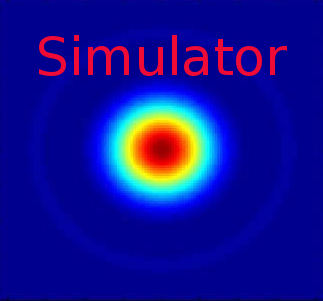
Introduction
This is the official Lima camera simulator. It has been made to help you getting started with Lima and to test/play Lima without any hardware.
The simulator provides two modes of operations:
Frame Builder generates frames with diffraction patterns and a set of parameters can be tuned to change those patterns like for instance the number and position of gaussian peaks;
Frame Loader loads frames from files.
Both modes have a preteched variant, where the frames are preteched in memory before the acquisition is started. This feature allows to simulate high frame rates detectors.
Prerequisite
There is no special prerequisite, the simulator can be compiled and tested on both Linux and Windows platforms.
Installation & Module configuration
Follow the generic instructions in Build and Install. If using CMake directly, add the following flag:
-DLIMACAMERA_SIMULATOR=true
For the Tango server installation, refers to PyTango Device Server.
Initialisation and Capabilities
Implementing a new plugin for new detector is driven by the LIMA framework but the developer has some freedoms to choose which standard and specific features will be made available. This section is supposed to give you the correct information regarding how the camera is exported within the LIMA framework.
Camera initialisation
The camera will be initialized within the Camera object. The Camera() constructor takes an optional mode parameter.
This simulator plugin architecture is based on the FrameGetter interface that have multiple implementations.
The SimulatorCamera class provides a specific member function SimulatorCamera::getFrameGetter() that returns the FrameGetter instance.
Depending on the current mode, FrameGetter can be dynamically casted to either:
FrameBuilder
FrameLoader
FramePrefetcher
FramePrefetcher
The class FrameBuilder can be parametrized with:
setFrameDim(): set a new frame dimension (max. is 1024x1024)
setPeaks(): set a list of GaussPeak positions (GaussPeak struct -> x, y, fwhm, max)
setPeakAngles(): set a list of GaussPeak angles
setFillType(): set the image fill type Gauss or Diffraction or Empty (default is Gauss)
setRotationAxis(): set the rotation axis policy Static, RotationX or RotationY (default is RotationY)
setRotationAngle(): set a peak rotation angle in deg (default is 0)
setRotationSpeed(): set a peak rotation speed ixin deg/frame (default is 0)
setGrowFactor(): set a growing factor (default is 1.0)
setDiffractionPos(): set the source diplacement position x and y (default is center)
setDiffractionSpeed(): set the source diplacement speed sx and sy (default is 0,0)
The class FrameLoader can be parametrized with:
setFilePattern(): set the file pattern used to load the frames than may include globing pattern, i.e.input/test_*.edf
The template <typename FrameGetterImpl> FramePrefetcher variants have an addition parameter:
setNbPrefetchedFrames(): set the number of frames to prefetch in memory
Standard capabilities
This plugin has been implemented in respect of the standard capabilites of a camera plugin but with some limitations according to some programmer’s choices. We only provide here extra information for a better understanding of the capabilities for the simulator camera.
HwDetInfo: The default (and max.) frame size if about 1024x1024-Bpp32, but one can only change the image type by callingDetInfoCtrlObj::setCurrImageType().
HwSync: IntTrig and IntTrigMult triggers mode are supported. For both exposure time and latency time min. is 10e-9 and max. is 10e6. ExtTrigSingle and ExtTrigMult are also supported. The camera and the Tango simulator provides an API to manually trig it.
Optional capabilities
In addition to the standard capabilities, some optional capabilities are implemented:
HwShutter: The simulator only support ShutterAutoFrame and ShutterManual modes.HwRoi: There is no restriction for the ROI.HwBin: Bin 1x1 or 2x2 only.
Configuration
No hardware configuration of course!
How to use
The LimaCCDs tango server provides a complete interface to the simulator plugin so feel free to test.
For a quick test one can use the python binding, here is a short code example:
from Lima import Simulator
from Lima import Core
import time
def test_mode_generator(cam, nb_frames_prefetched = 0):
if nb_frames_prefetched:
cam.setMode(Simulator.Camera.MODE_GENERATOR_PREFETCH)
fb = cam.getFrameGetter()
fb.setNbPrefetchedFrames(nb_frames_prefetched);
else:
cam.setMode(Simulator.Camera.MODE_GENERATOR)
fb = cam.getFrameGetter()
# Add a peak
p1 = Simulator.GaussPeak(10, 10, 23, 1000) # peak at 10,10 fwhm=23 and max=1000
fb.setPeaks([p1])
def test_mode_loader(cam, nb_frames_prefetched = 0):
if nb_frames_prefetched:
cam.setMode(Simulator.Camera.MODE_LOADER_PREFETCH)
fb = cam.getFrameGetter()
test = fb.getNbPrefetchedFrames();
else:
cam.setMode(Simulator.Camera.MODE_LOADER)
fb = cam.getFrameGetter()
# Set file pattern
fb.setFilePattern(b'input\\test_*.edf')
cam = Simulator.Camera()
# Select one of the mode to test
#test_mode_generator(cam)
#test_mode_generator(cam, 10)
#test_mode_loader(cam)
test_mode_loader(cam, 100)
# Get the hardware interface
hwint = Simulator.Interface(cam)
# Get the control interface
control = Core.CtControl(hwint)
# Get the acquisition control
acq = control.acquisition()
# Set new file parameters and autosaving mode
saving=control.saving()
pars=saving.getParameters()
pars.directory='/tmp/'
pars.prefix='testsimul_'
pars.suffix='.edf'
pars.fileFormat=Core.CtSaving.EDF
pars.savingMode=Core.CtSaving.AutoFrame
saving.setParameters(pars)
# Now ask for 2 sec. exposure and 10 frames
acq.setAcqExpoTime(2)
acq.setAcqNbFrames(10)
control.prepareAcq()
control.startAcq()
# Wait for last image (#9) ready
lastimg = control.getStatus().ImageCounters.LastImageReady
while lastimg !=9:
time.sleep(0.1)
lastimg = control.getStatus().ImageCounters.LastImageReady
# read the first image
im0 = control.ReadImage(0)